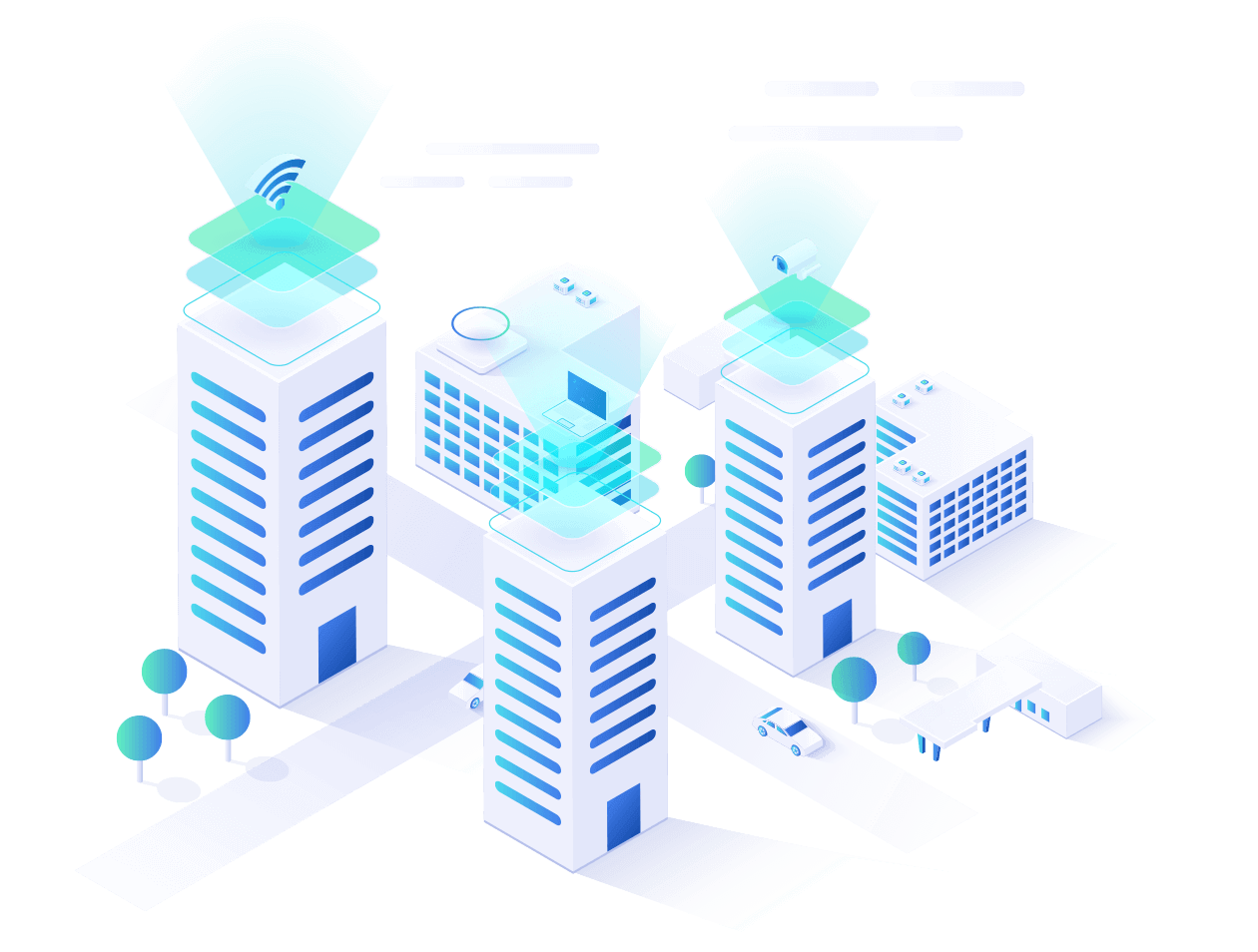Do you know Google Analytics can be used to track the opens of an Email? No?
Well it is possible, though the usual methods of utilizing GA’s JavaScript code do not work with most of the Email clients. However, Google Analytics also includes event tracking which can be used through an embedded image pixel within the email body itself. Interestingly, using Google Analytics for email tracking over most email service providers offer some great benefits such as real-time tracking, browser and operating system details, demographic information, and it will even stitch nicely with your google analytics reports.
How To Use Your Results
The Event Tracking results are available within GA within minutes. Below are some examples of where you can see reports within GA.
Real Time Specifics

This report shows the tracking for opens of the email we sent to a set of Users. We can see just how long it takes these Users to start opening their mail as soon as the mails goes out. With this information, we can compare it to past sends and determine what times of the day, these mails get the most opens and plan our sending schedule around that information.
Location Specifics

While this is a very basic example, the map shows where in the world people are opening the message we had sent. This can help you determine who your most active audiences are and if you should start tailoring your content towards different nations. Along with this, you would also be to determine what languages would be beneficial to add to your marketing content.
In addition…
To kick it up a notch, we can use these emails to tag visitors with a unique Visitor ID. This will allow you to track visitors to your site across devices. But for this, the corresponding email marketing platform(s) should be capable of supporting this particular implementation.
For example, with this feature, you will be able to see user specific engagement such as,
Visitor ID 12345 (which can be mapped back to a particular email ID in the email marketing platform) opened your mail on his mobile on a particular day. Then, he/she opened the same mail on his desktop on some other day and clicked the email link to go to your website, where he/she engaged with your site (browsed your site) but, didn’t make a purchase or didn’t convert. He/she came back to your site on a different day and made a purchase (or signed up, subscribed, etc.)
On the basis of this behavioral data tracked in Google Analytics, you can target or retarget each visitor or a set of users with suitable marketing content on multiple channels.
Requirements
The Email Tracking Team needs to implement the following image pixel in the Emails (HTML) that are sent out:
<img src=”http://www.google-analytics.com/collect?v=1&tid=UA-3091398-2&cid=*|UNIQID|*&t=event&ec=email&ea=open&el=*|UNIQID|*&cs=newsletter&cm=email&cn=campaigname&cm1=1&cd2=*|UNIQID|*
(Note: There’s no real image file, but the source that we specify is the GET request that sends our data to Google Analytics. So, when your email tries to fetch the “image,” it’s actually sending the data for you. The email recipient has to allow images for this to work)
Where,
v = 1 Protocol Version (required)
tid = UA-3091398-2 // Google Analytics Profile Tracking ID / Web Property ID (required)
cid = *|UNIQID|* //User ID (required). This anonymously identifies a particular user, device, or browser. The value – *|UNIQID|* – needs to be a dynamic parameter (aka merge tag) in the email tracking tool that will fill in the user’s Email Tracking Tool ID.
t = event //Hit type (required). We’re tracking this with event tracking, hence the event hit type.
ec = email //Event Category
ea = open //Event Action
el = *|UNIQID|* //Event Label – The value – *|UNIQID|* – needs to be a dynamic parameter (aka merge tag) in the email tracking tool that will fill in the user’s ID
cs = newsletter //Campaign Source – pass the campaign source accordingly
cm = email //Campaign Medium – pass the campaign medium accordingly
cn = 062413 //Campaign Name – pass the campaign name accordingly
cm1 = 1 //Custom Metric 1 in Google Analytics – We will capture the number of email opens in this particular variable and pass this to Google Analytics
cd2=*|UNIQID| //Custom Dimension 2 in Google Analytics – Pass the unique user or visitor ID
If you need more help to understand how you can leverage this more efficiently, please feel free to reach out to us!