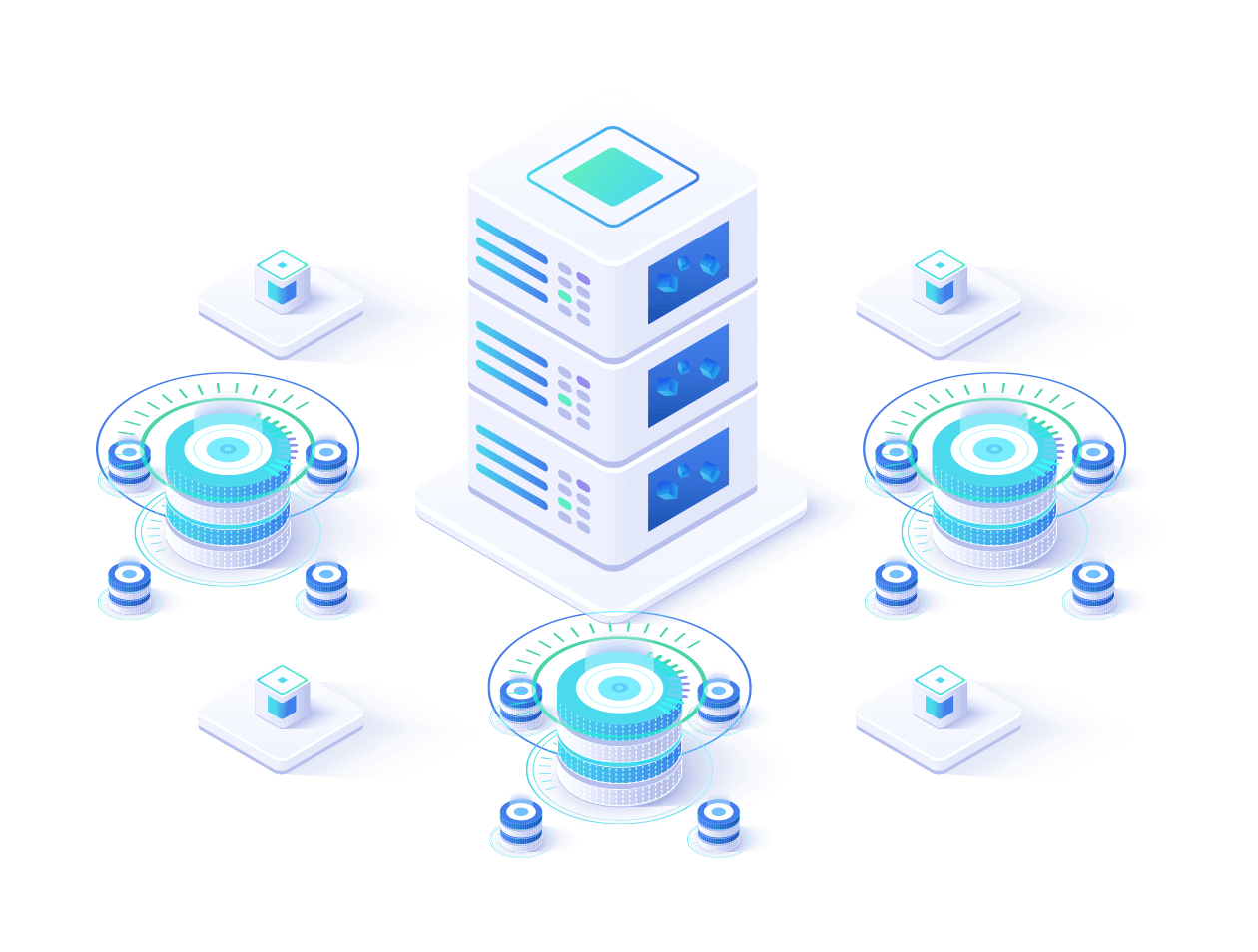Segment allow you to view your report and data , considering only a portion of the users, based on a set of condition that configure. For example, we have created two buckets of our users i.e. first all the users coming from mobile devices and in next bucket all the users coming from tablet and desktop to our website. These buckets are known as segments. As you can see in below picture, with the help of these segments we are now able to understand the overall view of our audience across these two kind of devices. We can now see that bounce rate on mobile is high as compared to desktop while other engagement metrics such as average session duration, page/session is low on mobile devices.

How to create segments:
- To create a segment:
- Sign in to your Analytics account.
- Open the View whose data you want to analyze.
- Open Reports. You can start with any report.
- Click + Add Segment to open segment list
- Click + NEW SEGMENT to open segment builder

7. Enter a name for the segment
As you add filters, the Summary pane updates to give an estimate of how many users and sessions will be included in the segment. This estimate is based on sampled data, and is not intended to exactly match the number of users or sessions that will be included when you finally apply the segment to your reports.
8. Use the options in the different categories to configure the filters you want for your segment.
Click Test to see the the percentage of users and sessions that match your segment filters.

9. Click Save to close the segment builder and apply the segment to your reports.
10. Voila! You are done now traverse through your data and start uncovering the insights